|
|
How to use the Random Number Generator
The Standard Edition of Password Generator Professional includes a generation mode called Masked Mode. This allows you to specify how you want the generated text to look, and is a perfect tool to use as a random number generator.
You have the choice to generate either regular numbers, both signed and unsigned (difference being signed allows negative numbers), octal numbers, hexadecimal numbers and float numbers (numbers with decimals).
And it couldn't be easier to use! Let's try to generate some random float numbers with decimals that look like this:
79636.901
48.012
9049.369
The float number should consist of a value between 10 and 100000 with 3 decimals of random numbers.
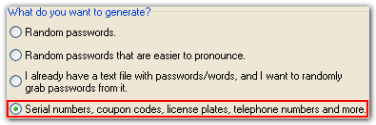
First, start up Password Generator Professional, and on the password generation wizard, choose the 4th option. Then click on "Design Mask" to enter the Mask Designer.
What we need to do now is to add "Mask Tags" that describe what the number generator should insert, at the position the mask tag is located in the password mask. This might sound complex, but I'll show you how it works!
We only need to add one mask tag for this one, the random number. Click on the "+" button to add a new mask tag. A new window opens with a list of the supported mask tags. Select "Random Number" and click on OK.
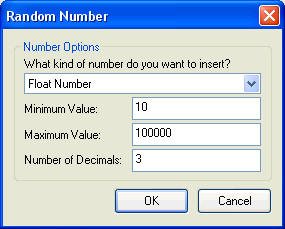
Now you will see the window above. Simply choose "Float Number" from the combo-box, enter a minimum value of 10 and maximum value of 100000, then enter 3 as the number of decimals. Then click on OK.
Hint: If you want to generate other types of numbers, e.g. hexadecimal, simply choose that number type instead!
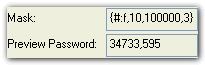
Now after adding this one mask the "Mask" should look like the one above, and the "Preview Password" might look like the one above. Click on the "Preview" button to generate a few more preview passwords if you want to take a look at what it generates.
We have finished creating our mask that generates random numbers! Click on OK to return to the wizard, then click on Next, and enter the amount of random numbers you want to generate (e.g. 100). Now click on Finish.
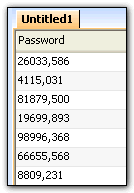
The resulting list should look something like the image above. Now you can save the list as a Text, CSV, XML, HTML or Excel file, or integrate the generator with your own system and send command line calls to it.
And there you have it! A demonstration of how you can use Password Generator Professional as a random number generator!
|
|